You would have seen the draggable slider tabs on YouTube that filter videos according to the user’s interest. If you’re curious about how to create it with vanilla JavaScript, you can continue reading this blog.
But before continuing this blog, if you haven’t seen my previous blog on Create A Draggable Image Slider in JavaScript. Don’t miss to view it if you want to create a touch-friendly draggable image carousel slider.
In this blog, you’ll learn how to create Draggable Slider Tabs Like YouTube in HTML CSS & JavaScript. This slider can be a useful UI component for videos, images, and blog sites that needs to filter the content based on the users’ interests.
In this slider, users can slide the tabs by dragging or using previous and next icons.
Steps to Create Draggable Slider Tabs in JavaScript
To create a Draggable Slider Tabs using HTML CSS & JavaScript, follow the given steps line by line:
First, paste the following codes into your index.html file.
<!DOCTYPE html>
<!-- Coding By CodingNepal - youtube.com/codingnepal -->
<html lang="en" dir="ltr">
<head>
<meta charset="utf-8">
<title>Draggable Slider Tabs | CodingNepal</title>
<link rel="stylesheet" href="style.css">
<meta name="viewport" content="width=device-width, initial-scale=1.0">
<!-- Font Awesome CDN Link for Icons -->
<link rel="stylesheet" href="https://cdnjs.cloudflare.com/ajax/libs/font-awesome/6.2.0/css/all.min.css">
<script src="script.js" defer></script>
</head>
<body>
<div class="wrapper">
<div class="icon"><i id="left" class="fa-solid fa-angle-left"></i></div>
<ul class="tabs-box">
<li class="tab">Coding</li>
<li class="tab active">JavaScript</li>
<li class="tab">Podcasts</li>
<li class="tab">Databases</li>
<li class="tab">Web Development</li>
<li class="tab">Unboxing</li>
<li class="tab">History</li>
<li class="tab">Programming</li>
<li class="tab">Gadgets</li>
<li class="tab">Algorithms</li>
<li class="tab">Comedy</li>
<li class="tab">Gaming</li>
<li class="tab">Share Market</li>
<li class="tab">Smartphones</li>
<li class="tab">Data Structure</li>
</ul>
<div class="icon"><i id="right" class="fa-solid fa-angle-right"></i></div>
</div>
</body>
</html>Second, paste the following codes into your style.css file.
<style>
/* Import Google font - Poppins */
@import url('https://fonts.googleapis.com/css2?family=Poppins:wght@400;500;600&display=swap');
*{
margin: 0;
padding: 0;
box-sizing: border-box;
font-family: 'Poppins', sans-serif;
}
body {
display: flex;
padding: 0 10px;
align-items: center;
justify-content: center;
min-height: 100vh;
}
.wrapper {
padding: 35px;
position: relative;
overflow-x: hidden;
max-width: 1000px;
background: #fff;
border-radius: 13px;
}
.wrapper .icon {
position: absolute;
top: 0;
height: 100%;
width: 120px;
display: flex;
align-items: center;
}
.icon:first-child {
left: 0;
display: none;
background: linear-gradient(90deg, #fff 70%, transparent);
}
.icon:last-child {
right: 0;
justify-content: flex-end;
background: linear-gradient(-90deg, #fff 70%, transparent);
}
.icon i {
width: 55px;
height: 55px;
cursor: pointer;
font-size: 1.2rem;
text-align: center;
line-height: 55px;
border-radius: 50%;
}
.icon i:hover {
background: #efedfb;
}
.icon:first-child i {
margin-left: 15px;
}
.icon:last-child i {
margin-right: 15px;
}
.wrapper .tabs-box {
display: flex;
gap: 12px;
list-style: none;
overflow-x: hidden;
scroll-behavior: smooth;
}
.tabs-box.dragging {
scroll-behavior: auto;
cursor: grab;
}
.tabs-box .tab {
cursor: pointer;
font-size: 1.18rem;
white-space: nowrap;
background: #f5f4fd;
padding: 13px 20px;
border-radius: 30px;
border: 1px solid #d8d5f2;
}
.tabs-box .tab:hover{
background: #efedfb;
}
.tabs-box.dragging .tab {
user-select: none;
pointer-events: none;
}
.tabs-box .tab.active{
color: #fff;
background: #5372F0;
border-color: transparent;
}
</style>Last, paste the following codes into your script.js file. If you didn’t understand the JavaScript codes, I highly recommend you watch the above YouTube video to understand which line does what.
<script>
const tabsBox = document.querySelector(".tabs-box"),
allTabs = tabsBox.querySelectorAll(".tab"),
arrowIcons = document.querySelectorAll(".icon i");
let isDragging = false;
const handleIcons = (scrollVal) => {
let maxScrollableWidth = tabsBox.scrollWidth - tabsBox.clientWidth;
arrowIcons[0].parentElement.style.display = scrollVal <= 0 ? "none" : "flex";
arrowIcons[1].parentElement.style.display = maxScrollableWidth - scrollVal <= 1 ? "none" : "flex";
}
arrowIcons.forEach(icon => {
icon.addEventListener("click", () => {
// if clicked icon is left, reduce 350 from tabsBox scrollLeft else add
let scrollWidth = tabsBox.scrollLeft += icon.id === "left" ? -340 : 340;
handleIcons(scrollWidth);
});
});
allTabs.forEach(tab => {
tab.addEventListener("click", () => {
tabsBox.querySelector(".active").classList.remove("active");
tab.classList.add("active");
});
});
const dragging = (e) => {
if(!isDragging) return;
tabsBox.classList.add("dragging");
tabsBox.scrollLeft -= e.movementX;
handleIcons(tabsBox.scrollLeft)
}
const dragStop = () => {
isDragging = false;
tabsBox.classList.remove("dragging");
}
tabsBox.addEventListener("mousedown", () => isDragging = true);
tabsBox.addEventListener("mousemove", dragging);
document.addEventListener("mouseup", dragStop);
</script>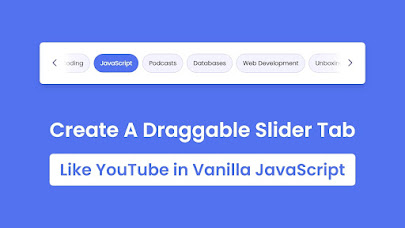





0 Comments
Please do not enter any spam link in the comment box.